Tesla Navigation Not Working
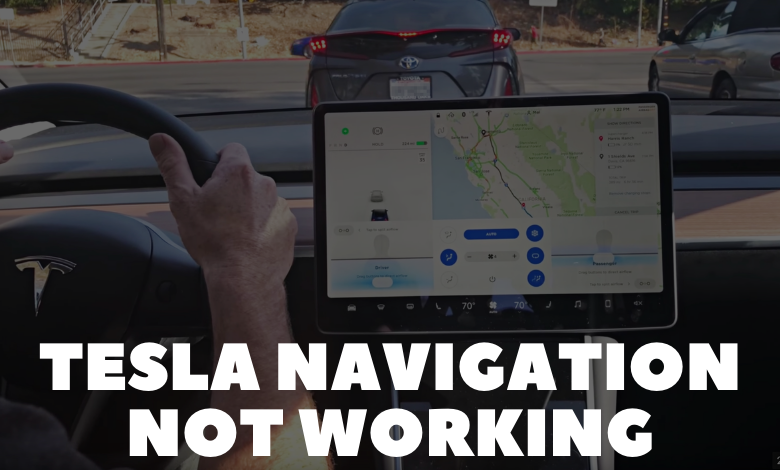
Tesla’s integrated navigation system, designed to provide accurate directions and real-time traffic updates, faced occasional malfunctions leading to frustration among users. The challenges ranged from outdated software and unstable internet connections to GPS signal issues. This article aims to explore the common reasons behind Tesla navigation glitches and offers practical solutions to restore functionality.
If you are faced with a problem like Tesla Navigation Not Working, You can follow this guide that we have compiled for you. However, we must detect the major causes of this malfunction.
8 Common Causes of Tesla Navigation Not Working
Various factors contribute to Tesla navigation issues, with one common culprit being an unreliable internet connection. Smooth navigation operation requires a robust WiFi network or a strong cellular signal. Slow map loading or inaccurate directions may signal connectivity problems. GPS signal strength is another crucial element, as weak signals can compromise the accuracy of location data.
Outdated navigation software is another potential cause, often indicated by an error message prompting users to connect to WiFi for a navigation update. Bugs and glitches within the software can also hinder the navigation system’s performance. Additionally, hardware-related issues such as a malfunctioning GPS antenna, damaged NAV SD card, or loose fuse may necessitate professional assistance.
1. Connectivity Issues
Weak or Unstable Internet Connection Tesla’s navigation system relies on a stable internet connection. Issues with slow or unreliable connectivity can impact the system’s performance.
Incorrect App Connection Inconsistent connectivity between the Tesla app and the vehicle can lead to navigation problems. Ensuring proper login and connection details is crucial.
2. GPS Signal Problems
Weak GPS Signal A strong GPS signal is essential for accurate location data. Being in areas with tall buildings, tunnels, or underground parking lots may weaken the GPS signal, affecting navigation accuracy.
Malfunctioning GPS Antenna A damaged or malfunctioning GPS antenna can prevent the system from receiving accurate data, necessitating inspection and potential replacement.
3. Software-related Issues
Outdated Navigation Software Running an outdated navigation software version may result in error messages prompting users to connect to Wi-Fi for updates. Regular software updates are essential for optimal performance.
Bugs and Glitches Like any technology, software bugs and glitches can occur, affecting the overall performance of the navigation system. These issues can often be resolved with software fixes.
4. Hardware-related Problems
Malfunctioning Hardware Components Hardware components such as the GPS antenna, NAV SD card, or fuses associated with the navigation system may malfunction, leading to navigation issues. Professional assistance may be required for diagnosis and resolution.
5. User Interaction and Settings
App Settings and Account Incorrect settings in the Tesla app or user account issues may impact navigation. Verifying account details, ensuring proper settings, and troubleshooting app-related issues can be helpful.
6. System Reboot or Reset
Soft or Hard Reboot Issues Incorrectly performed or incomplete soft or hard reboots of the Tesla infotainment system may contribute to navigation problems. Following proper reboot procedures can help resolve such issues.
7. Environmental Factors
Interference in GPS Signal Environmental factors such as tall structures or natural obstacles can interfere with GPS signals, leading to navigation inaccuracies. Moving to an open area may improve signal strength.
8. Navigation Software Updates
Failure to Update Software Neglecting to update the navigation software when prompted can lead to navigation issues. Regularly checking for and installing software updates is essential for optimal performance.
It’s crucial to remember that troubleshooting steps may vary based on the specific issue encountered, and users should refer to Tesla’s official guidance or seek professional assistance if needed.
Troubleshooting Measures to Rectify Tesla Navigation Malfunctions
Let’s initiate our troubleshooting with 9 straightforward steps. These steps are designed systematically to identify various potential causes.
By following this sequence, you can reinstate your navigation system’s functionality, ensuring a seamless and accurate driving experience.
1. Inspecting Internet Connectivity
Commence by verifying internet connectivity. A stable and reliable internet connection is crucial for real-time updates, traffic information, and map data. Confirm that your Tesla is linked to an active and robust internet connection, checking Wi-Fi or mobile data settings.
2. Clearing Cache
Consider clearing the cache. This simple yet effective step can resolve minor glitches and temporary data-related issues. Follow these steps:
- Press the Menu button on the touchscreen.
- Scroll down and select Settings.
- Scroll down and choose Software.
- Select Advanced.
- Opt for Clear Cache.
- Confirm by selecting Clear.
3. Rebooting the Tesla Infotainment System
If clearing the cache doesn’t resolve the issue, restart the Tesla infotainment system. This can address software-related glitches affecting navigation.
- Place your Tesla in park.
- Press the brakes and hold both scroll wheels on the steering wheel for around 10 seconds until the touch screen goes black.
- The infotainment system will restart after a few seconds.
4. Verifying GPS Signal Strength
Check the GPS signal strength, as a weak or obstructed signal can lead to inaccuracies.
- Press the Menu button on the touchscreen.
- Select Settings.
- Choose Vehicle.
- Opt for GPS.
- Check the Signal Strength field. 5 bars indicate a strong signal, while 1-3 bars indicate a weak signal.
- If weak, follow steps to resolve, such as checking for obstructions and restarting your Tesla.
5. Updating Tesla Software
Keep your Tesla’s software up to date for optimal performance and bug fixes. Access the Tesla settings menu to check for available updates and install them.
6. Resetting Navigation Settings
If navigation issues persist, consider resetting navigation settings to address potential misconfigurations.
For Tesla Model 3 or Model Y:
- Place your Tesla in park.
- Press the Menu button on the touchscreen.
- Select Settings.
- Choose Navigation.
- Opt for Reset Navigation.
- Confirm by selecting Yes.
- For Tesla Model S or Model X (2016 or earlier):
- Place your Tesla in park.
- Press the T button on the touchscreen.
- Select Settings.
- Choose Vehicle.
- Opt for Reset Navigation.
- Confirm by selecting Yes.
7. Reconnecting USB Drive with Map Data
For Tesla vehicles utilizing a USB drive for map data, ensure a secure connection by disconnecting and then reconnecting the USB drive. Confirm that the drive contains the latest map data files.
8. Checking for System Faults
If previous steps don’t resolve the issue, look for system faults using Tesla’s built-in diagnostic tools or third-party diagnostic tools designed for Tesla vehicles. Addressing system-related issues is crucial for restoring normal navigation operations.
9. Inspecting NAV SD Card for Damage
For Tesla vehicles with an SD card for map data storage, check the card for damage. If damaged, consider replacing it with a new one. A functional NAV SD card is essential for accurate and up-to-date navigation.
Some Tricks for Preventing Future Navigation Issues
Maintaining your Tesla is crucial to minimize the likelihood of navigation problems. Adhere to Tesla’s maintenance schedules to prevent future issues. Here are four essential tips:
- Regularly update software for bug fixes and improvements.
- Maintain a strong GPS signal by avoiding areas with poor reception.
- Check for physical obstructions around the GPS antenna.
- Periodically clear cache data to prevent glitches and inaccuracies.
FAQ about Tesla Navigation Not Working
Why is my Tesla navigation not working?
Possible reasons include GPS signal loss, software glitches, or network connectivity problems.
How can I check if my Tesla has a GPS signal?
Go to the main menu, select “Settings,” then “Safety & Security,” and finally “Satellite View.” If a gray globe icon with a line through it is visible, your GPS signal is not available.
What should I do if my GPS signal is lost?
Try parking your Tesla in an open area with a clear view of the sky. Alternatively, perform a soft reset by holding both scroll wheels on the steering wheel until the Tesla logo appears.
Why does my Tesla navigation show incorrect directions or routes?
Ensure your car’s software is up to date, as outdated maps or software can cause navigation issues.
Is there an offline mode for Tesla navigation?
Tesla navigation requires an internet connection for real-time data; however, cached maps may work in areas with limited connectivity.
What do I do if my navigation app is not working?
Try restarting the car’s infotainment system. Go to “Controls,” then “Service,” and select “Restart.” This may resolve the navigation freezing issue.
