Tesla Spotify Not Working
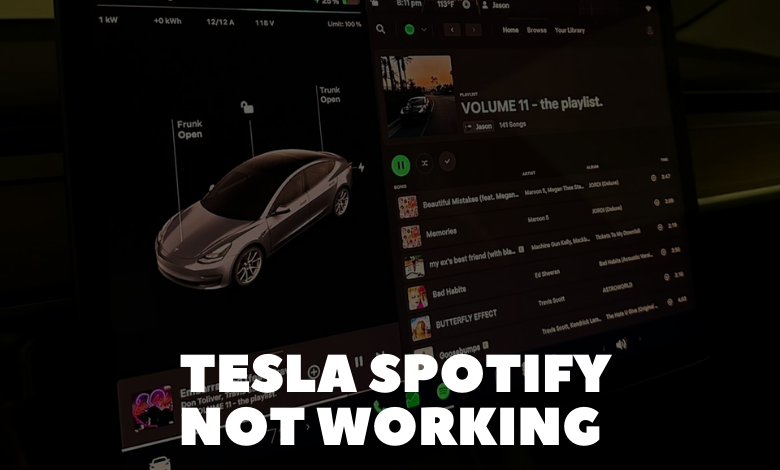
When confronted with a malfunctioning Tesla Spotify issue, there’s no need to worry. We’re here to assist you in identifying the problem and providing you with effective solutions.
Numerous users have reported issues where the Spotify app in their Tesla fails to play any content. Although the app itself appears to function correctly, users encounter difficulties loading songs even after successful searches. If you’re facing a similar Tesla Spotify problem, rest assured, we have solutions for you!
To troubleshoot Tesla Spotify issues, start by ensuring your vehicle’s internet connection is stable. If the problem persists, try resetting the car’s infotainment system by holding down the two scroll wheels on the steering wheel until the screen goes black. Wait for the Tesla logo to appear before releasing them.
Let’s delve into the detailed steps on how to address this issue:
Why Is Spotify Not Working in Tesla?
Some Tesla owners have reported encountering a bug during Spotify login. After entering credentials, the Spotify app seems to get stuck on the same page, even when logging in using a Tesla account.
- Connectivity Issues: Problems with the streaming service might be due to a connectivity issue.
- Switching Networks: If your WiFi connection is poor or unstable, try using your mobile phone hotspot.
- Outdated Tesla Software: Ensure your Tesla’s software is up to date to receive new features, bug fixes, and security patches.
- Temporary Software Bugs: If the issue persists after updating Tesla software, the problem may lie with the Spotify app itself.
Now that we’ve identified potential causes, let’s proceed to troubleshoot:
How To Fix Tesla Spotify Not Working?
Before exploring more elaborate solutions, start with a simple yet effective method – restarting your Tesla.
- Logout and Log Back In: If the issue persists after restarting, try logging out and back into Spotify to address minor glitches.
- Switch to TuneIn App and Back: Switching to TuneIn and back to Spotify can refresh the app. Ensure a stable connection during this process.
- Connect to Phone Hotspot: If the Tesla’s WiFi connection is an issue, switch to your phone’s hotspot for a more reliable connection.
- Use Spotify on Your Phone and Connect via Bluetooth: Stream Spotify from your phone to Tesla using Bluetooth, ensuring a workaround for the issue.
- Change the Language on Your Tesla: Changing the language might address the issue. Switch languages, navigate to Spotify, and switch back to English.
- Perform an Electronic Reset: If all else fails, perform an electronic reset on your Tesla by holding the two scroll buttons for around 10 seconds.
These troubleshooting steps cover a range of potential issues and can be performed without technical expertise. If the problem persists, consider updating your car’s software or contacting Tesla customer support.
