How to Use Waze in a Tesla?
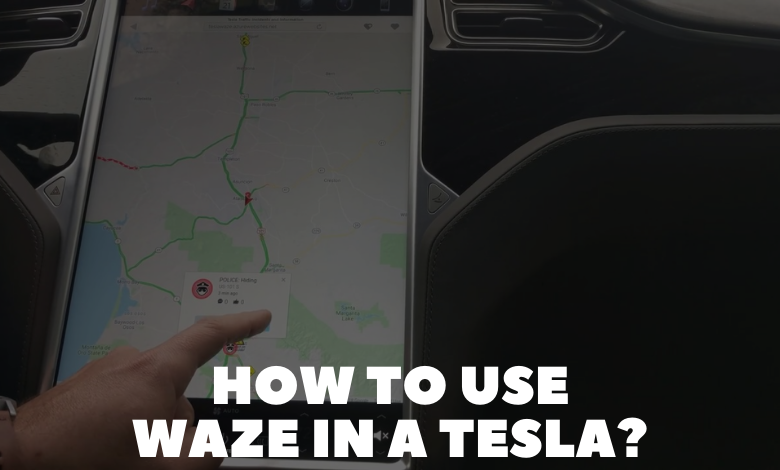
As a Tesla technician, I recognize the value of integrating third-party navigation apps like Waze into Tesla vehicles to enhance the driving experience. While Tesla’s built-in navigation system is robust, some drivers prefer the features and crowd-sourced data provided by Waze. In this guide, I’ll explain how to effectively use Waze on your Tesla for seamless navigation and real-time traffic updates.
1. Understanding Waze Integration:
– Tesla vehicles do not natively support the Waze app within the infotainment system.
– However, you can still use Waze on your Tesla by utilizing the built-in web browser feature.
2. Accessing the Web Browser:
– From the main touchscreen display, navigate to the “Apps” menu and select the web browser icon.
– Alternatively, you can access the web browser by tapping on the Tesla “T” logo at the top center of the screen and selecting “Web.”
3. Opening Waze in the Web Browser:
– Once the web browser is open, navigate to the Waze website by entering the URL: https://www.waze.com.
– You can also use voice commands to input the URL by pressing the voice command button on the steering wheel and saying “Open Waze website.”
4. Using Waze Features:
– Waze offers a variety of features, including real-time traffic updates, road hazard alerts, police sightings, and crowd-sourced navigation information.
– Utilize these features to receive up-to-date traffic information and navigate efficiently to your destination.
5. Voice Commands for Hands-Free Operation:
– While using Waze on your Tesla, you can utilize voice commands for hands-free operation.
– Press the voice command button on the steering wheel and say commands such as “Navigate to [destination]” or “Report [traffic incident].”
6. Optimizing Screen Layout:
– Arrange the screen layout to display both the Waze web browser window and essential Tesla controls simultaneously.
– You can resize and position windows using multi-touch gestures on the touchscreen display to ensure optimal visibility and usability.
7. Considerations and Limitations:
– While using Waze on your Tesla provides access to valuable real-time traffic data, it’s essential to be mindful of potential distractions.
– Keep your focus primarily on the road and use voice commands or make adjustments while the vehicle is stationary.
Conclusion:
While Tesla vehicles do not have native support for the Waze app, you can still access and utilize Waze through the built-in web browser feature. By following the steps outlined in this guide, you can integrate Waze into your Tesla navigation experience to receive real-time traffic updates, road hazard alerts, and crowd-sourced navigation information. Remember to prioritize safety and minimize distractions while using Waze on your Tesla by utilizing voice commands and optimizing the screen layout for optimal visibility and usability.
