Tesla App Not Working
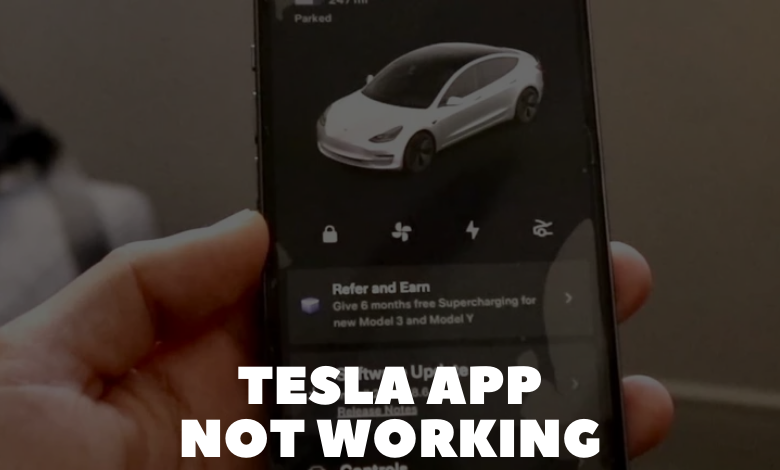
In the realm of automotive technology, the Tesla app serves as a vital tool for managing and interacting with Tesla vehicles remotely. However, like any digital platform, users may encounter occasional issues or disruptions that impact the functionality of the Tesla app. In this guide, we’ll explore common problems users may encounter and provide troubleshooting tips to help resolve them.
When users experience issues with the Tesla app, it can manifest in various ways, including difficulty logging in, delays in vehicle status updates, or failure to execute remote commands such as unlocking doors or preconditioning the cabin. These issues can be frustrating, but understanding the potential causes and solutions can help alleviate the problem.
The first step in troubleshooting Tesla app issues is to diagnose any underlying connectivity issues. Poor internet connection, network congestion, or server maintenance may temporarily disrupt communication between the Tesla app and the vehicle. Users can verify their internet connection, check for any service outage notifications from Tesla, and attempt to refresh the app or restart their device to resolve connectivity issues.
Ensuring App Compatibility and Updates
Compatibility issues or outdated app versions can also contribute to Tesla app malfunctions. Users should ensure that their mobile device meets the minimum requirements for the Tesla app and that the app is updated to the latest version available on their respective app store. Updating the app can often address software bugs or compatibility issues that may be causing disruptions in functionality.
Troubleshooting Specific Functions
For users experiencing issues with specific functions of the Tesla app, such as remote vehicle controls or energy monitoring, targeted troubleshooting may be necessary. This may involve logging out of the app and logging back in, resetting vehicle connectivity settings, or contacting Tesla customer support for further assistance. Tesla’s customer support team is equipped to provide guidance and troubleshooting tips tailored to individual issues.
Resetting and Reconnecting
In some cases, resetting the Tesla app or reconnecting the vehicle to the app may be necessary to resolve persistent issues. Users can attempt to reset the app by clearing cache and data (Android) or reinstalling the app (iOS). Additionally, reconnecting the vehicle to the app by removing it from the list of paired vehicles and re-pairing it can help refresh the connection and resolve connectivity issues.
Seeking Assistance from Tesla Support
If troubleshooting efforts prove unsuccessful, users can reach out to Tesla’s customer support team for further assistance. Tesla’s support representatives are available to troubleshoot technical issues, provide guidance on resolving app-related problems, and escalate any unresolved issues to the appropriate technical teams for further investigation.
Encountering issues with the Tesla app is not uncommon, but with the right approach, users can effectively troubleshoot and resolve these issues. By understanding the potential causes of app malfunctions and following the troubleshooting steps outlined in this guide, users can navigate connectivity challenges with confidence and continue to enjoy the convenience and functionality of the Tesla app.
