How to View Sentry Mode Events on Tesla?
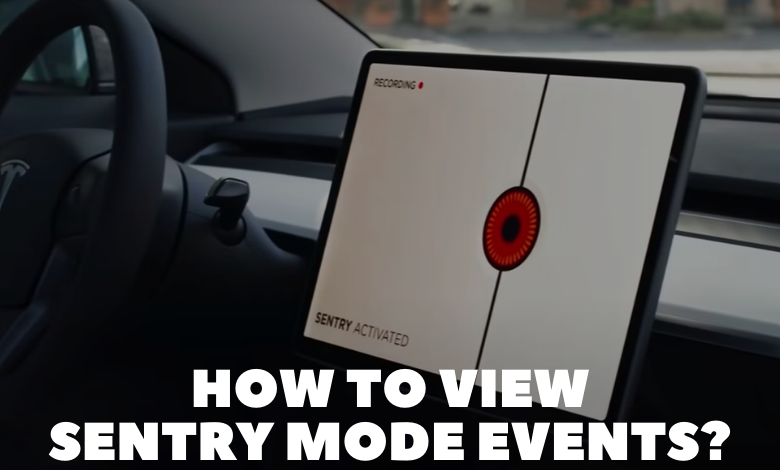
One of the most intriguing and practical features is Sentry Mode. This advanced security system helps protect your Tesla by continuously monitoring its surroundings when parked. But how exactly do you view Sentry Mode events? Here’s a comprehensive guide to help you understand and utilize this feature effectively.
Sentry Mode is a powerful tool to enhance the security of your Tesla. By following these steps, you can easily set up, manage, and view Sentry Mode events, ensuring you’re always aware of what’s happening around your vehicle. This feature not only provides peace of mind but also offers tangible evidence in case of any incidents. As a Tesla technician, I often get asked about the various features that make Tesla vehicles stand out from the crowd. As a Tesla technician, I recommend regularly checking your Sentry Mode recordings and keeping your USB drive well-maintained for optimal performance.
Understanding Sentry Mode
Before diving into how to view Sentry Mode events, it’s important to understand what Sentry Mode is. When activated, Sentry Mode uses the car’s external cameras and sensors to detect potential threats or suspicious activities around the vehicle. It has three states: Standby, Alert, and Alarm.
– Standby: The car is monitoring its environment but not actively recording.
– Alert: If a minor threat is detected, such as someone leaning on the car, Sentry Mode switches to Alert and displays a message on the touchscreen, indicating that the cameras are recording.
– Alarm: For more serious threats, like a break-in or significant impact, the car’s alarms are triggered, and the cameras begin recording. The owner is also notified via the Tesla app.
Setting Up Sentry Mode
To use Sentry Mode, you need a properly configured USB drive with adequate storage. Here’s how to set it up:
- Format the USB Drive: Format your USB drive to FAT32 (for Windows) or MS-DOS (FAT) (for Mac). Create a folder named “TeslaCam” in the root directory of the drive.
- Insert the USB Drive: Insert the USB drive into one of the front USB ports of your Tesla.
- Enable Sentry Mode: Go to the Controls menu on your Tesla’s touchscreen, navigate to Safety & Security, and toggle Sentry Mode to “On.” You can also set Sentry Mode to activate automatically when the car is parked in certain locations, such as work or home, by configuring the Exclude Home, Exclude Work, and Exclude Favorites options.
Viewing Sentry Mode Events
Once Sentry Mode is activated, it will begin recording events. Here’s how you can view these recorded events:
- Remove the USB Drive: Carefully remove the USB drive from the car. Make sure the car is not in the middle of recording an event to avoid data corruption.
- Connect the USB Drive to Your Computer: Insert the USB drive into your computer. Open the “TeslaCam” folder. Inside, you will find subfolders named “SavedClips,” “RecentClips,” and “SentryClips.”
– SavedClips: Contains manually saved dashcam footage.
– RecentClips: Contains recent dashcam footage, which is overwritten when the drive is full.
– SentryClips: Contains video footage recorded by Sentry Mode.
- View the Videos: Open the “SentryClips” folder to view the recorded events. The videos are saved in .mp4 format and can be played using most media players.
Using the Tesla Mobile App
Tesla also provides the convenience of viewing Sentry Mode events directly from the Tesla mobile app (available for iOS and Android). Here’s how:
- Open the Tesla App: Ensure your app is updated to the latest version.
- Navigate to Security Features: Go to the ‘Security’ section within the app.
- View Sentry Mode Events: Select the ‘Sentry Mode’ tab. Here, you can view recent events and get notifications of new ones.
