Tesla Center Display Unavailable
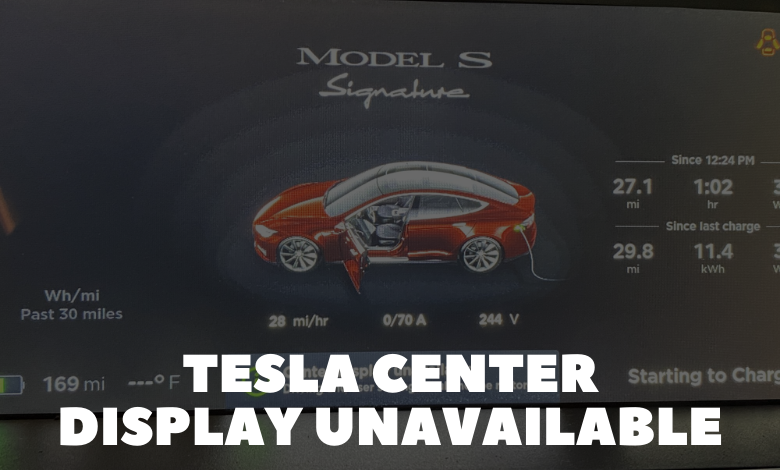
Encountering difficulties with your Tesla’s center display? You’re not alone. A Tesla screen blackout, erratic images, or software glitches can be inconvenient and hinder your enjoyment of your electric vehicle.
In this guide, we will explore methods to diagnose and rectify common problems causing unavailability in the Tesla center display. These issues include a compromised media control unit, software glitches, hard drive crash in Sentry Mode, damage to the eMMC memory chip, and defective cables.
We also provide guidance on system reboots, firmware updates, and reaching out to Tesla customer service for assistance. So, relax and let’s restore functionality to your center display!
Understanding Your Tesla Screen Issues
If your Tesla screen remains blank, potential culprits may include a compromised media control unit or a firmware glitch. Other factors contributing to this issue could be a Sentry Mode hard drive crash, a faulty cable, or damage to the eMMC memory chip or fuse box.
Before delving into troubleshooting, it is advisable to initiate a system reboot, which may reanimate your Tesla center display unit.
To reboot your Tesla, follow these steps:
- Park your Tesla in a secure location.
- Press and hold the right and left scroll wheels on your steering wheel simultaneously until the Tesla logo appears.
- Release the scroll wheels.
If a reboot proves ineffective, various issues may be causing your Tesla center display to be unavailable.
These issues are detailed in the table below, accompanied by recommended solutions.
Root Cause of Tesla Center Display Unavailability and Resolutions
- Media control unit damage: Contact Tesla customer care to dispatch a technician
- Firmware bug: Install updates to your Tesla system
- Sentry Mode hard drive crash: Seek assistance from Tesla customer care
- eMMC memory chip damage: Contact Tesla customer care to dispatch a technician or hire a reputable Tesla technician
- Faulty cable: Contact Tesla customer care for assistance. Additionally, use an OBD scanner to identify other issues
- Fuse box damage: Replace damaged fuses
What Causes My Tesla’s Center Display to Be Unavailable?
If your center display is inaccessible, several issues may be at play, as outlined in the table above. Let’s delve into each problem and its respective resolution.
1. The Media Control Unit Is Damaged
The MCU (Media Control Unit) serves as the processor governing the Tesla center display. It handles video playback and generates menus displayed when operating the car.
Due to its delicate nature, the MCU can malfunction, leading to the center display’s interoperability. If faced with a malfunctioning display unit, inspect the media control unit initially.
Resolution for a Faulty Media Control Unit
For those proficient in car electronics, DIY repair of the MCU is feasible. Alternatively, contacting Tesla customer service is the recommended approach. They can dispatch a technician to rectify the issue at your location.
2. Firmware Bug
If your center display remains blank, a firmware bug may be the culprit. A bug signifies a software error causing unexpected behavior or malfunction.
Buggy software can manifest various problems, from blank screens to flickering images or crashes. Although diagnosing a software bug can be challenging, Tesla can often rectify it through an over-the-air update.
Resolution
To address this issue, contact Tesla customer service to request a firmware update. They can remotely provide the necessary update to resolve the problems without dismantling the center display.
Tesla owners often boast about their cars’ exceptional performance and advanced electronic features unmatched by other manufacturers. Nevertheless, challenges may arise with these technologies, potentially exceeding your expertise.
3. The Hard Drive for Sentry Mode Has Crashed
When Sentry Mode is active, a hard drive records video from various angles around the car. This feature enhances surveillance both while parked and in motion.
However, this hard drive has a limited lifespan. If it reaches full capacity, it may cease functioning, leading to a blank center display.
Resolution
To prevent this, regularly delete old footage from your Sentry Mode hard drive. If the hard drive becomes full and causes the screen to go blank, contact Tesla customer service. They can dispatch a technician to address and rectify the issue.
For further insights, explore our related article on Tesla Frozen Screens and How to Unfreeze them.
4. The eMMC Memory Chip Is Damaged
The eMMC memory chip serves as a controller responsible for the center display, storing all data in one location. It plays a pivotal role, and when damaged, the center display goes blank.
Resolution
The only remedy is to replace the damaged memory chip. Reach out to Tesla customer service to order a replacement. You can install it yourself or request a technician to handle the replacement, restoring full functionality.
5. You Have a Faulty Cable
If the MCU, eMMC, or hard drive remain intact, a faulty cable connecting them could impede data flow. This can result in blank screens or flickering images whenever the center display accesses data. Over time, cables may wear out, leading to a faulty connection.
Resolution
For those lacking electrical expertise, contact Tesla customer service to dispatch a technician for a thorough inspection. They can replace the cable if necessary, resolving center display issues. DIY enthusiasts can use an OBD scanner and the KZHOU OBD2 Adapter Connector for diagnosing and addressing problems.
6. The Fuse Box Is Damaged
Another potential problem is a blown fuse box in your Tesla, equipped with fuses designed to blow out during electrical surges. When a fuse blows, it prevents the center display from operating until replaced, a safety feature in modern electronics.
Resolution
Contact Tesla customer service to request a technician for fuse box replacement. Regularly replacing fuses, as they wear out over time, is advisable. Before replacing a fuse at a Tesla service center, technicians will conduct a comprehensive diagnostic check to identify and address underlying issues causing the blowout.
Note: If the initial steps prove ineffective, repeat the procedure while holding down the brake pedal.
Refer to a 4-minute tutorial on unfreezing a Tesla screen for additional guidance. Following a factory reset, you’ll need to reconfigure your settings upon returning to your car.
Identifying Specific Issues
You might wonder, “How do I pinpoint the cause of my center display unavailability?” The information below simplifies the diagnosis of your Tesla display problem.
Sentry Mode Hard Drive Crash
A hard drive crash can render Sentry Mode inoperable and cause the center display to go blank.
To diagnose, check Sentry Mode settings in the car’s menu for error messages. If the hard drive is the issue, contact Tesla customer service for necessary replacement.
eMMC Memory Chip Damage
Another common issue leading to a blank center display is damage to the eMMC memory chip. This chip stores all car settings and data, and damage can halt display functionality.
To diagnose, examine the car’s logs for eMMC-related error messages. If identified, contact Tesla customer service for chip replacement.
To prevent
eMMC memory chip damage, maintain updated Tesla firmware and routinely check for software updates. Older Tesla models, particularly Model S vehicles, may be more susceptible to eMMC failure due to technology used in the memory storage device.
Tesla has implemented a warranty adjustment program for Model S and Model X vehicles facing persistent blank center display, touchscreen failure, and rearview camera display issues. If within warranty, Tesla will replace the parts at no cost.
Additionally, the Tesla app can serve as a tool to check vehicle status and schedule a service appointment if needed.
Black Screen of Death
A completely blank and unresponsive center display may indicate the Tesla “Black Screen of Death.” Causes may include a software bug, MCU damage, or power supply issues.
Start by attempting a soft reboot by holding the left and right scroll wheels on the steering wheel until the Tesla logo appears. If unsuccessful, a hard reboot by disconnecting the 12V battery for a few minutes may be tried.
If neither method proves effective, contact Tesla customer service to arrange a service appointment for a thorough diagnosis and resolution.
How Can Tesla Customers Access Critical Information When the Center Display Is Unavailable?
Should the center display be unavailable, Tesla vehicles incorporate redundant systems. Critical information can still be accessed using the instrument cluster situated behind the steering wheel.
The instrument cluster provides essential details like vehicle speed, battery level, and navigation instructions, enabling drivers to stay informed while driving.
Are There Alternative Ways for Tesla Customers to Control Vehicle Settings Without the Center Display?
Wondering how to adjust Tesla settings with an unresponsive touchscreen? Tesla vehicles feature additional controls and interfaces to manage settings and functions without relying on the center display’s touch controls.
Alternative controls include physical buttons on the steering wheel, dedicated controls on the center console, and voice commands through the integrated voice recognition system.
These options ensure Tesla customers can effectively operate and customize their vehicles, even in the absence of the center display.
