Tesla Charge Stats Not Showing
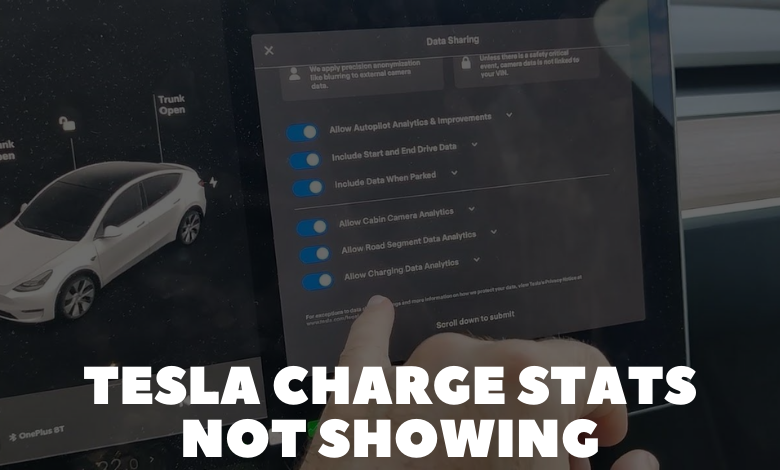
As a Tesla technician, I’m familiar with the frustration that arises when Tesla owners encounter issues with their charge stats not displaying as expected. The charge stats feature is essential for monitoring charging habits, tracking energy consumption, and optimizing charging schedules. When this feature fails to function properly, it can hinder Tesla owners’ ability to effectively manage their vehicle’s charging needs. In this guide, we’ll explore potential causes for Tesla charge stats not showing and provide troubleshooting steps to resolve the issue.
1. Refresh the Tesla App:
Sometimes, charge stats may fail to display due to temporary connectivity issues between the Tesla vehicle and the Tesla app. Begin troubleshooting by refreshing the Tesla app on your mobile device. Close the app completely and then relaunch it to see if the charge stats reappear. Additionally, ensure that your mobile device has a stable internet connection to communicate with your Tesla vehicle.
2. Check Vehicle Connectivity:
Ensure that your Tesla vehicle is properly connected to the internet and able to communicate with Tesla’s servers. You can verify connectivity by accessing the ‘LTE’ or ‘Wi-Fi’ status indicator on your Tesla’s touchscreen display. If the connection status appears weak or disconnected, try moving your vehicle to an area with better signal reception or connecting to a different Wi-Fi network.
3. Restart the Tesla Vehicle:
Performing a soft reset on your Tesla vehicle can help resolve temporary software glitches that may be affecting charge stat visibility. To initiate a soft reset, press and hold both steering wheel scroll buttons simultaneously until the touchscreen display turns off and then release the buttons. Once the display restarts, check if the charge stats reappear in the Tesla app.
4. Update the Tesla App:
Ensure that you’re using the latest version of the Tesla app on your mobile device. Check the app store for any available updates and install them if necessary. Outdated app versions may experience compatibility issues with Tesla vehicles, leading to issues with charge stat visibility.
5. Verify Tesla Account Settings:
Double-check your Tesla account settings to ensure that charge stats visibility is enabled. Navigate to the ‘Controls’ tab in the Tesla app and select ‘Settings.’ From there, verify that the ‘Charge Stats’ option is toggled on. If it’s disabled, enable it and check if the charge stats start showing up again.
6. Contact Tesla Support:
If you’ve tried the above troubleshooting steps and the charge stats still aren’t displaying, it’s recommended to reach out to Tesla’s customer support for further assistance. Provide them with details about the issue you’re experiencing, including any error messages or unusual behavior observed, to facilitate the troubleshooting process.
Resolving issues with Tesla charge stats not showing requires a systematic approach to identify and address underlying causes effectively. By following these troubleshooting steps and leveraging Tesla’s customer support resources when needed, you can ensure that charge stats are accurately displayed, allowing you to monitor and manage your Tesla vehicle’s charging habits with ease.
