Tesla Dashcam Unavailable
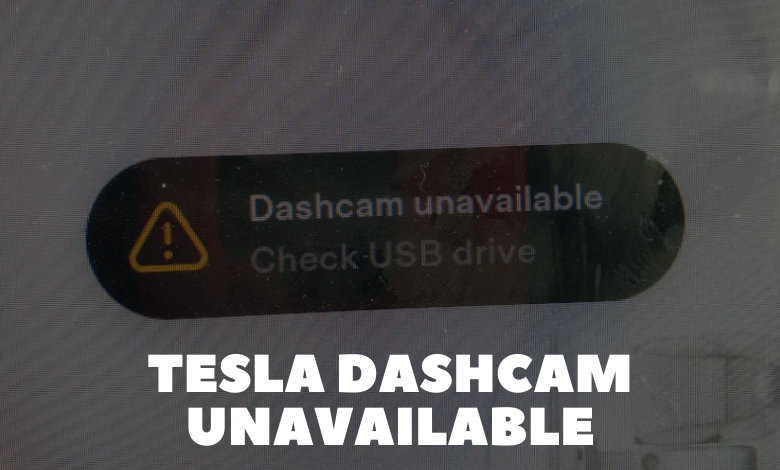
Before offering solutions for Tesla Dashcam unavailable, we should meet with Tesla Dashcam. Tesla Dashcam is a cutting-edge feature integrated into Tesla vehicles, designed to enhance safety, security, and convenience for drivers. Essentially, it functions as an onboard surveillance system, utilizing the vehicle’s built-in cameras to record video footage of the surrounding environment both while driving and when parked.
At the core of Tesla Dashcam are the multiple cameras equipped on the vehicle, typically consisting of front-facing, side-facing repeaters, and rear-facing cameras. These cameras work in tandem to provide comprehensive coverage of the vehicle’s surroundings, capturing footage from various angles to ensure maximum visibility.
While driving, Tesla Dashcam continuously records video footage, storing it locally on a USB flash drive connected to the vehicle’s USB port. This footage can be invaluable in the event of accidents, road incidents, or other unforeseen events, serving as evidence for insurance claims or legal proceedings. Additionally, the Dashcam footage can be a useful tool for reviewing driving behavior, identifying hazards, or documenting scenic routes.
In addition to recording while driving, Tesla Dashcam also features a Sentry Mode, which serves as a security measure when the vehicle is parked and unattended. When enabled, Sentry Mode uses the vehicle’s cameras to monitor its surroundings for potential threats, such as vandalism, break-ins, or suspicious activity. If Sentry Mode detects any such incidents, it automatically records video footage and sends an alert to the owner via the Tesla mobile app.
One of the key advantages of Tesla Dashcam is its seamless integration with the vehicle’s software and user interface. Drivers can easily access and manage Dashcam settings directly from the Tesla touchscreen display, allowing for intuitive control and customization. From the touchscreen, users can enable or disable Dashcam recording, view live camera feeds, and access saved video clips for playback or download.
Moreover, Tesla Dashcam receives regular software updates and improvements, ensuring that it remains up-to-date with the latest features and enhancements. These updates may include improvements to video quality, added functionality, or enhanced security measures to further protect against unauthorized access or tampering.
Identifying the Issue:
If you’ve noticed that your Tesla Dashcam is unavailable or not working as expected, it’s essential to understand the possible causes before attempting any fixes. Common indicators of a Dashcam issue include:
- Dashcam icon with an X symbol: This may appear on the touchscreen, indicating that the Dashcam feature is not functioning correctly.
- Grayed-out or missing Dashcam icon: If the Dashcam icon is not visible or appears inactive, it suggests that the system is not detecting the connected USB drive.
- Failure to record or save footage: Even if the Dashcam icon is active, the system may fail to record or save driving footage, indicating a potential problem with the recording process.
Now that we’ve identified the symptoms let’s explore some solutions to address these issues.
Solutions:
- Check USB Compatibility:
– Ensure that you’re using a compatible USB drive with your Tesla Dashcam. USB 3.0/3.1/3.2 drives are recommended for optimal performance.
– Avoid using basic consumer-grade drives that may not withstand the continuous workload generated by Dashcam recording.
– If possible, use separate USB drives for music and Dashcam footage to avoid conflicts.
- Partition USB Drive:
– If you’re using a single USB drive for both music and Dashcam footage, consider partitioning it into two separate partitions.
– Use built-in Windows tools or third-party software to create dedicated partitions for Dashcam recordings and music storage.
– Ensure that the Dashcam partition is formatted to FAT32, as other file systems may not be compatible.
- Free Up Space:
– Regularly delete old Dashcam footage to free up space on the USB drive.
– Remove FSCK (file system check) files that may accumulate on the USB drive and consume storage capacity.
– If space is limited, consider expanding the partition size or using a larger capacity USB drive.
- Format USB Drive:
– If the Dashcam icon appears grayed out or inactive, formatting the USB drive may resolve the issue.
– Use Disk Management or third-party partitioning software to format the USB drive to FAT32 format.
– Ensure that the formatting process is completed successfully before reconnecting the USB drive to your Tesla.
Tesla Dashcam offers valuable safety features for recording driving footage, but occasional issues may arise that prevent it from functioning correctly. By following the troubleshooting steps outlined in this guide, you can diagnose and resolve common problems with Tesla Dashcam effectively.
Remember to use compatible USB drives, partition your drives appropriately, free up storage space, and format drives as needed to ensure optimal performance. If you encounter persistent issues, consider reaching out to Tesla support for further assistance.
By following these steps, you can resolve the Tesla Dashcam unavailable issue and ensure that your vehicle’s recording capabilities are restored for enhanced safety and peace of mind on the road.
