Tesla Premium Connectivity Not Working
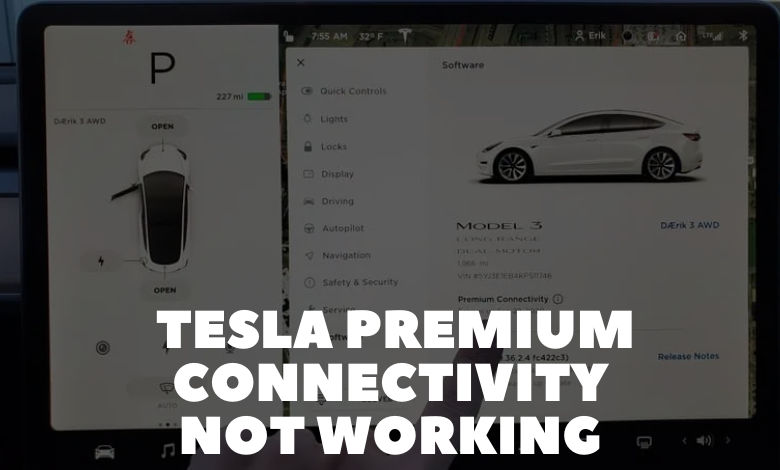
While driving, the Premium connectivity may experience issues, such as not displaying traffic on maps. This occurrence can be attributed to internal bugs, outdated software requiring an update, incorrect sign-in to the account, or a malfunctioning LTE modem.
Here are realistic and practical steps to troubleshoot and resolve the Tesla premium connectivity not working problem. Before suggesting the solutions for the Tesla Premium Connectivity Not Working issue, we should understand what Tesla Premium Connectivity is?
Tesla Premium Connectivity is an advanced subscription service designed to enhance the in-car experience for Tesla owners. For a monthly fee of $10 (plus applicable taxes), Premium Connectivity provides access to a range of high-end features, transforming the driving experience into a more connected and enjoyable journey. Some key benefits of Tesla Premium Connectivity include:
- Navigation: Enjoy accurate and real-time navigation with high-definition maps, ensuring efficient route planning for your journeys.
- Real-time Traffic Visualization: Stay informed about current traffic conditions with real-time visualizations, helping you make informed decisions and avoid congested routes.
- Sentry Mode: Access live camera feeds through Sentry Mode, providing added security and allowing you to monitor your Tesla remotely.
- Remote Megaphone: Utilize the remote megaphone feature to make announcements or communicate with people near your Tesla using the in-car speaker.
- Unique Satellite-view Maps: Experience detailed satellite-view maps that offer a unique perspective of your surroundings during navigation.
- Video Streaming: Stream popular video services such as Netflix, Hulu, and YouTube directly from your Tesla’s infotainment system.
- Karaoke: Unleash your inner performer with in-car karaoke, turning your Tesla into a mobile entertainment hub.
- Music Streaming: Enjoy seamless music streaming for a personalized auditory experience while on the road.
- Browser Internet: Access the internet directly from your Tesla’s touchscreen, allowing for browsing and connectivity on the go.
Premium Connectivity is particularly beneficial for road trips and long-distance travel, offering an improved cell network experience compared to standard connectivity. While the monthly subscription comes with a cost, many users find the features provided by Tesla Premium Connectivity to be high-end and well worth the investment, adding an extra layer of convenience and entertainment to their Tesla ownership experience.
Common Causes of Tesla Premium Connectivity Not Working:
1. System Overload:
Overloading the system with numerous running programs on the vehicle’s computer can lead to connectivity issues. A simple log out and log back in may resolve this.
2. Incomplete Updates:
Regular software updates are essential for optimal Premium Connectivity performance. Failure to update the Tesla software may result in suboptimal connectivity.
3. Payment Status:
Premium Connectivity subscriptions, whether monthly or annual, have expiration dates. Timely payments are crucial to continue enjoying premium features.
How to Fix Tesla Premium Connectivity Not Working?
1. Check Network Connection:
Ensure a stable internet connection by addressing weak Wi-Fi signals. Consider repositioning your router, upgrading to a better one, using a Wi-Fi booster or extender, and parking the car within signal range. Verify correct login information.
2. Sign Up for Premium Connectivity:
If you haven’t signed up or if your trial period has ended, follow these steps:
- Launch the Tesla app.
- Navigate to ‘Upgrades.’
- Select ‘Subscribe’ and choose ‘Premium Connectivity.’
- Tap ‘Subscribe’ to confirm.
3. Reset Tesla:
A simple reset can reactivate Premium Connectivity and allow pending updates to download. Follow these steps:
- Turn off the Tesla screen.
- Hold both scroll keys on the steering wheel until the Tesla logo appears.
- Wait for the touchscreen to restart.
- Navigate to ‘Controls’ then ‘Safety & Security.’
- Hit ‘Power Off.’
4. Change Payment Information:
If payment issues arise, track your payment status via the Tesla website or mobile app. Update payment information by:
- Visiting www.tesla.com.
- Clicking the link under your vehicle image.
- Selecting ‘Details,’ then ‘Manage’ under Premium Connectivity.
- Proceeding to ‘Manage Connectivity Package’ to change payment details.
5. Update Tesla:
Regularly update Tesla software for optimal performance. Follow these steps:
- Open the schedule pane.
- Tap the yellow clock symbol.
- Tap ‘Controls’ then ‘Software.’
- Hit ‘Update available’ to open the scheduling window.
6. Sync Your Tesla Mobile App with the Car:
After subscribing to Premium Connectivity, sync your premium account with the vehicle. Sign in to your account in the car to activate the premium features.
Why Does My Tesla Have No Connectivity (Premium Type)?
Common reasons for Tesla lacking premium connectivity for special features include internal system errors, outdated software and app, incorrect sign-in to the Tesla account, or a faulty LTE modem.
How to Activate Tesla Premium Connectivity?
Premium connectivity can be activated through the car touchscreen or the Tesla app.
Activate Premium Connectivity Using Car Touchscreen
- Go to Controls > Upgrades in the car screen.
- Find and click on the “Swipe to Purchase” option if eligible.
- Park the Tesla in a suitable spot.
- Complete the billing process through phone or laptop.
Activate Premium Connectivity Using Tesla App
- Open the Tesla app, sign in, and click on Upgrades > Software Upgrades.
- Locate and click on “Subscribe” at the top of the phone screen.
- Select “Add” next to Premium Connectivity.
- Choose the billing option, click on “Next,” and then “Checkout” to confirm payment details.
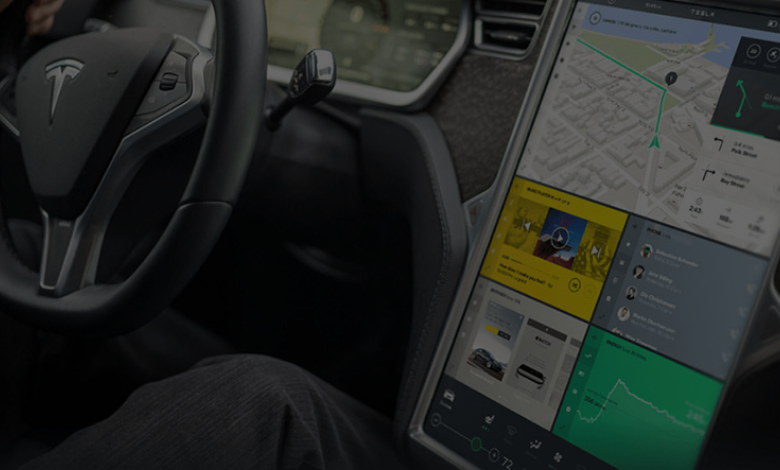
Is Tesla Premium Connectivity Worth It?
Despite the $10 monthly charge, Tesla Premium Connectivity offers an enhanced cell network, providing benefits like streaming services, improved navigation, live camera access, and more.
Features include navigation, real-time traffic visualization, Sentry mode for live camera viewing, remote megaphone, detailed satellite-view maps, video streaming (Netflix, Hulu & YouTube), karaoke, music streaming, and internet browsing. It is considered worthwhile for those seeking a premium viewing experience and additional functionalities.
In Conclusion
Follow the provided methods to address the Tesla premium connectivity not working issue. The outlined steps take approximately 20 – 30 minutes to complete and resolve the error.
