Tesla Sentry Mode Not Working
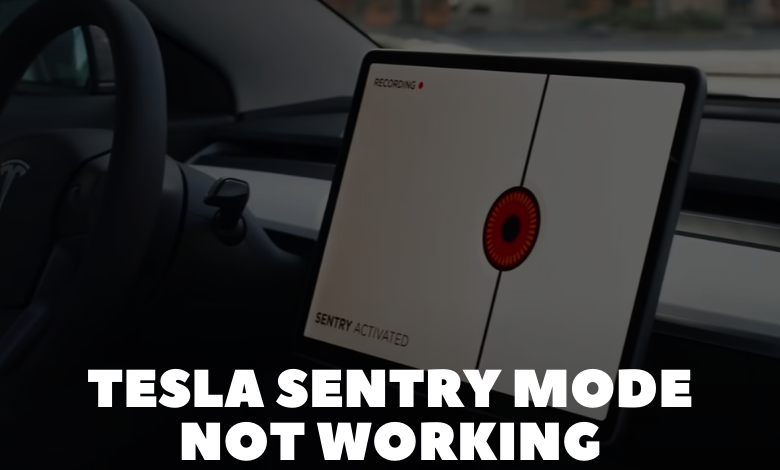
As a Tesla technician with years of experience, I understand the frustration that comes with encountering issues like Sentry Mode not functioning as expected. Sentry Mode is a critical security feature designed to provide peace of mind by actively monitoring your Tesla and recording any suspicious activity in its vicinity. When this feature fails to operate correctly, it can leave Tesla owners feeling vulnerable and concerned about the safety of their vehicle. In this article, I’ll guide you through the troubleshooting steps to address common issues with Sentry Mode and get it back up and running.
1. Ensure Sentry Mode is Enabled:
It may seem obvious, but the first step is to verify that Sentry Mode is indeed enabled in your Tesla’s settings. Navigate to the ‘Security’ menu on your touchscreen and ensure that both ‘Sentry Mode’ and ‘Recording’ are toggled on. If either of these options is disabled, simply toggle them back on and monitor if the issue persists.
2. Check for Software Updates:
Tesla frequently releases software updates to enhance the performance and functionality of its vehicles, including improvements to Sentry Mode. Ensure that your Tesla is running the latest software version by accessing the ‘Software’ menu in your touchscreen settings. If an update is available, initiate the installation process and monitor if Sentry Mode resumes normal operation afterward.
3. Verify USB Drive Compatibility:
Sentry Mode relies on a compatible USB drive to store recorded footage. Ensure that the USB drive meets Tesla’s specifications, including formatting requirements (FAT32) and minimum storage capacity. Additionally, try using a different USB drive to rule out any issues with the original drive.
4. Check USB Drive Connection:
A loose or faulty connection between the USB drive and your Tesla can prevent Sentry Mode from functioning correctly. Remove the USB drive, inspect the port for any debris or damage, and reinsert the drive securely. Consider using a different USB port or adapter to test if the issue lies with the port itself.
5. Restart Your Tesla:
Sometimes, a simple reboot can resolve minor software glitches affecting Sentry Mode. Perform a soft reset by holding down both the scroll wheels on your steering wheel until the touchscreen turns off and then releasing them. Once your Tesla restarts, check if Sentry Mode resumes normal operation.
6. Contact Tesla Support:
If you’ve exhausted all troubleshooting steps and Sentry Mode still isn’t working, it’s advisable to reach out to Tesla’s customer support team for assistance. Provide them with detailed information about the issue, including any error messages or unusual behavior observed, to expedite the troubleshooting process.
Addressing issues with Tesla Sentry Mode not working requires a systematic approach to identify and resolve underlying causes. By following these troubleshooting steps and leveraging Tesla’s customer support resources when needed, you can restore the functionality of Sentry Mode and continue enjoying the enhanced security it provides for your Tesla vehicle. Remember, proactive maintenance and timely software updates are key to ensuring the optimal performance of Sentry Mode and other critical features in your Tesla.
