Tesla Software Update Stuck
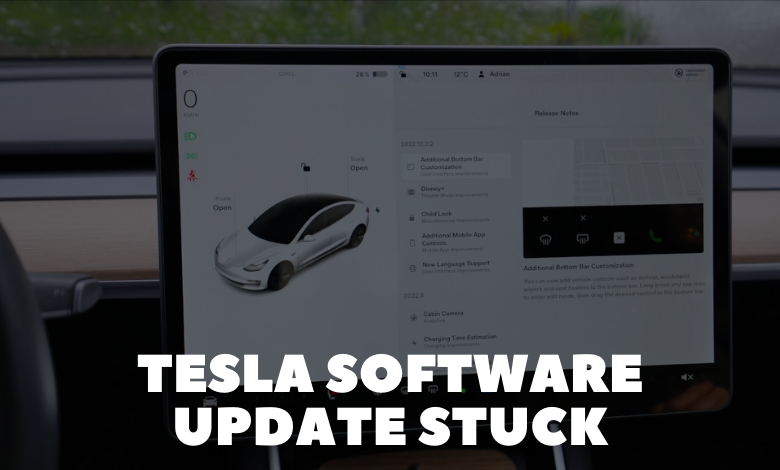
During your Tesla software update, you may have encountered it getting stuck at 100%, 60%, 30%, or 10%. While these specific percentages might not seem significant, they could indicate a potential issue in the update process.
Tesla Software Update Stuck at 50, 60, or 100
Tesla software updates aim to enhance your vehicle’s performance, address bugs, and introduce new features such as improved maps and navigation, camera enhancements, autopilot or self-driving capabilities, control updates, app integrations, service mode improvements, sentry mode, and more.
As a Tesla owner, you might have encountered the frustration of a software update getting stuck at 50, 60, or even 100 percent.
When faced with a stuck Tesla software update, various factors like network interruptions, software malfunction, software corruption, or insufficient data might be responsible.
If your Tesla displays messages like “Downloading update” or “Checking for updates,” and it never seems to complete, even at 100 percent, there are effective solutions to address the issue.
In this article, we’ll explore reasons why your Tesla software update may be stuck and provide practical solutions to help you resume the update process.
First, let’s briefly examine some common causes of software update stalls.
Common Reasons for Stuck Tesla Software Update
Several reasons could lead to a stuck Tesla software update, and understanding these factors is essential for troubleshooting.
1. Network Issues
A prevalent cause of a stuck Tesla software update is network-related problems. Weak Wi-Fi signals or an unreliable internet connection can hinder the download process.
2. Software Malfunction
Software malfunction is another potential cause of a stalled software update. Errors during the download process may result in the update getting stuck.
3. Hardware Issues
In rare cases, hardware issues, such as a faulty Wi-Fi antenna, could contribute to a stuck Tesla software update.
With these reasons in mind, let’s explore proven methods to resolve a stuck Tesla software update.
How to Resolve a Stuck Tesla Software Update
If you find yourself dealing with a stuck Tesla software update, follow these steps to get the update back on track.
1. Reboot the System
A simple system reboot may be all that’s needed to resume the software update process. This applies to all Tesla models, including Model 3, Model Y, Model S, and Model X.
Here’s the process:
- Park the car safely and close all doors.
- To initiate a soft reboot, press and hold both scroll wheels on the steering wheel until the touchscreen turns off, and the Tesla logo appears.
If the issue persists after a soft reboot, consider a hard reboot:
- Shift into park.
- On the center screen, tap on “Controls” > “Safety & Security” > “Power Off.”
- Allow the screen and car to power off completely for at least two minutes without interacting with the vehicle.
- After two minutes, press the brake pedal or open the door to wake the vehicle.
- Check if the software update has resumed. If not, proceed to the next step.
2. Check the Wi-Fi Connection
A poor Wi-Fi connection could be causing the software update to stall. Follow these steps to check and improve your Wi-Fi connection:
- Go to the “Settings” menu on your Tesla touchscreen.
- Select “Wi-Fi” and ensure your Wi-Fi network is connected.
- If not connected, select your Wi-Fi network, enter the password, and connect.
- If the download remains stuck, reset the Wi-Fi network by clicking on Wi-Fi > Wi-Fi Settings > Forget Network. Then reconnect.
If the issue persists, consider turning on your phone’s hotspot and connecting to it.
3. Wait for Some Time
If the software update has been stuck at 50 or 60 percent for an extended period, exercise patience. In many cases, the seemingly stuck update might continue downloading with a good Wi-Fi connection. If the update screen shows 0 Bytes per second, it may take hours to complete.
4. Do a Software Reinstall
If waiting doesn’t yield progress, consider a complete software reinstall:
- Go to Settings > Software.
- Press and hold the model button on the screen, enter the access password (usually “service”), and click “OK.”
- Click on “Software Reinstall” and confirm.
Once done, exit the service mode by clicking on the vehicle icon and tapping “Exit service mode.”
5. Schedule a Service Appointment
If the above steps prove ineffective, it’s time to schedule a service appointment:
- Go to the “Service” menu on your Tesla touchscreen.
- Select “Schedule Service” and enter your contact information.
- Describe the issue in the “Service Ticket” section.
- Submit your service request.
A Tesla support team member will contact you to schedule a service appointment at a Tesla service center near you.
By following these steps, you can resolve a stuck Tesla software update and resume enjoying the latest features and enhancements.
How to Prevent Future Update Issues
To avoid future software update issues with your Tesla, consider the following tips:
1. Software Update Preferences
Adjust your software update preferences based on your needs. Choose between Standard and Advanced updates. Standard updates are simultaneously released to all Tesla owners, while Advanced updates go through a smaller group for testing before a broader rollout. Advanced updates may have more bugs but offer early access to new features.
2. Maintain a Strong Network Connection
Ensure a strong Wi-Fi connection, especially during updates. Download updates in locations with a robust Wi-Fi signal. If facing Wi-Fi issues, try resetting network settings in the car’s menu, restart your router, or seek assistance from your internet service provider.
3. Regular System Checks
Perform regular system checks on your Tesla to ensure smooth operation. Check for software updates regularly, restart the car if issues arise, and contact Tesla support for assistance.
Conclusion
Tesla software updates, akin to updates on phones or computers, are released regularly. You can manually check for updates through the “Software” tab on your car’s touchscreen.
While experiencing a stuck Tesla software update can be frustrating, the provided steps offer effective solutions. Ensure a stable Wi-Fi connection, reboot the system, and follow additional steps as needed.
For those looking to prevent future update issues, adjust your update preferences, maintain a strong network connection, and conduct regular system checks. By adopting these practices, you can enhance the overall performance and reliability of your Tesla.
