Tesla Walk-Away Lock Not Working
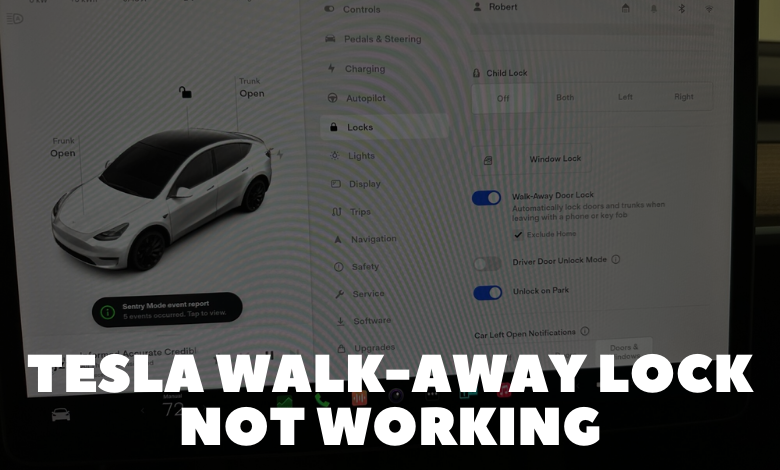
Experiencing issues with your Tesla’s Walk-Away Lock feature not functioning as expected? This convenient feature, relied upon by many, occasionally ceases to operate, leading to frustration for drivers.
The reasons behind the malfunction of the Tesla Walk-Away lock feature can vary, including mismatched firmware, internal system errors, incorrect settings within the Tesla App, and potentially a faulty seat sensor on the driver’s side. Additionally, several other factors may contribute to the Walk-Away door lock failing to work.
To provide clarity on this matter, let’s delve into the root causes of the Walk-Away lock malfunction and explore the corresponding solutions outlined in this guide.
5 Possible Reasons Why Tesla Walk-Away Lock Isn’t Working:
1. Firmware and Software Mismatch:
Mismatched firmware can lead to the Walk-Away lock feature ceasing to function properly. To address this:
– Download the Software Update on Tesla: Navigate to Controls > Software > Software Update on the touchscreen. Proceed to install the update immediately or schedule it for later.
– Install Software Update via Tesla App: Open the Tesla App on your phone and select Software Update, then confirm the update prompt to initiate the installation process.
2. System Failure:
Internal system errors within the Tesla may prevent the proper functioning of the Walk-Away lock feature. To troubleshoot:
– Reboot the Tesla: Press and hold the two-scroll buttons simultaneously for 10 seconds to reboot the vehicle.
– Perform a Hard Reset: Access the front trunk, remove the battery cover, disconnect the 12V battery ground wire and high-voltage loop plug, wait for 5 minutes, then reconnect them and reinstall all components.
– Power Off: Navigate to Controls > Safety > Power Off on the touchscreen, select the Power Off option, and leave the vehicle in this state for 2-5 minutes before reactivating it by pressing the brake pedal or opening the door.
3. Incorrect Settings:
User-configured settings, such as Bluetooth, Location, and Mobile Data permissions within the Tesla App, may hinder the functionality of the Walk-Away door lock. To rectify:
– Activate Walk-Away Door Lock: Access Controls > Locks > Walk-Away Door Locks on the touchscreen and ensure it is enabled.
– Enable Bluetooth Settings: Navigate to Settings > Apps > Tesla App on your phone and activate Bluetooth.
– Set Location to Always: Within the Tesla App settings, ensure Location permissions are set to “Always.”
– Turn on Background App Refresh: Grant permission for Background App Refresh within the Tesla App settings.
– Activate Cellular or Mobile Data: Ensure Cellular or Mobile Data permissions are enabled within the Tesla App settings.
4. Faulty Driver’s Seat Sensor:
A malfunctioning driver-side seat sensor can also contribute to the Walk-Away lock feature not functioning correctly. To address this issue:
– Seek assistance from a Tesla Service Center for repair, as replacing the faulty sensor typically costs around $200, inclusive of parts, labor, and taxes.
5. Other Potential Causes:
Additional factors may include:
– Excluding Home in the Walk-Away Door Lock settings while the vehicle is parked at the designated home location.
– Presence of the paired phone key or key fob within the vehicle, which prevents automatic locking.
– Doors or trunks not fully closed.
– Exiting the vehicle through a door other than the driver’s side.
To resolve these issues:
– Deactivate the Exclude Home option within Controls > Locks on the touchscreen.
– Ensure the paired key fob or phone key is removed from the vehicle.
– Ensure all doors and trunks are securely closed.
– Exit the vehicle through the driver’s side door.
In conclusion, when faced with the Tesla Walk-Away lock malfunction, promptly implement the aforementioned solutions. Basic troubleshooting steps may resolve the issue at no cost, but if a faulty sensor is identified, be prepared to incur repair expenses.
